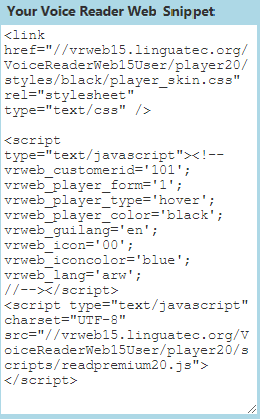Voice Reader Web Configuration
Voice Reader Web will be integrated as a JavaScript link into your websites. Once you have received your Voice Reader Web access data, you can easily add the “Read” icon to your website. Our web tool provides your JavaScript code which you have to copy directly into your website code, wherever you wish the icon to appear. Simply carry out the following steps:
1. Use your access data to log in to the Voice Reader Web customer access area. You will receive an email with the corresponding link and access data after you have ordered Voice Reader Web. In the customer access area you can define all settings for Voice Reader Web on your website. You can find out more about each setting by clicking on the question mark  next to it.
next to it.
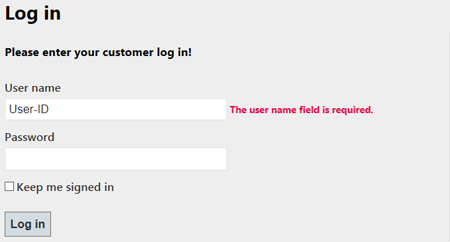
2. First define the settings for the player (player form, integration and colour) on your website. Decide between two different player forms ( Mini Player and Rich Player), how to integrate them in your website (Hover Player, which is completely movable on the webpage, Embedded Player, opens up on top of the webpage or Pop-up Player, opens up in a separate webpage) and which colour you prefer (black, blue or grey).
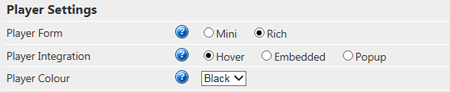
3. Now you determine the settings of the ‘Read’ icon. Define form, User Interface (UI) language and colour. Select from a variety of different icons in serveral colours and languages or just upload your own Custom Icon.
![]()
4. The setup tool then lets you choose the settings for the voice output. This includes language, gender, speed and pitch.
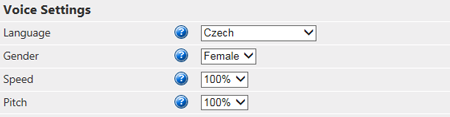
5. Next, you can define the settings for the HTML parser. These parameters let you set which areas of your website should be read out. You can thus choose voice output to cover only the content areas of your pages and ignore menus, etc. Furthermore you define handling of HTML Line Breaks.
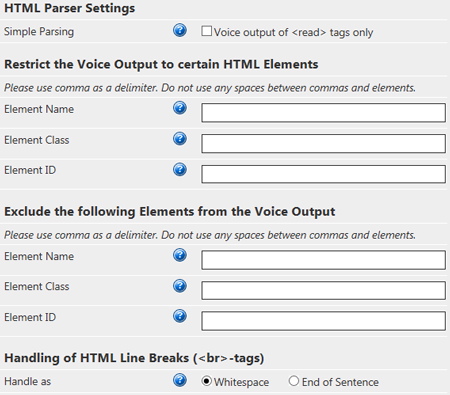
6. If you want to offer your website visitors the possibility to control the player via shortcuts, you may choose here the possible shortcuts. We have predefined shortcuts for you, however you can change them as you like by just overwriting them. We recommend communicating the final shortcuts to your visitors on your website.
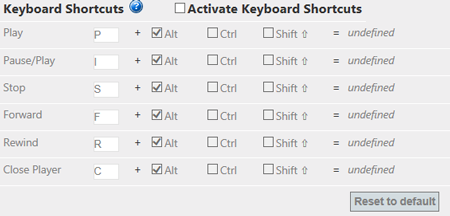
7. In addition you have the possibility to integrate the read out option “Enable Reading of the Selected Text” into your website. As soon as your website visitors mark any text on the webpage, they will find a “Read” icon at the end of the marked text. If they click on this icon the selected text will be read out.
![]()
8. You will now have entered all settings for Voice Reader Web. The tool is now automatically producing a JavaScript code using these settings. Copy this Voice Reader Web Snippet from the code area and paste it into your HTML code. The Voice Reader Web icon will appear wherever you add the code to your website, and visitors will be able to use the service immediately.